Facebook dynamic URL UTM parameters for iOS14 updates
by ShahzadaAliHassan - 17th November 2021
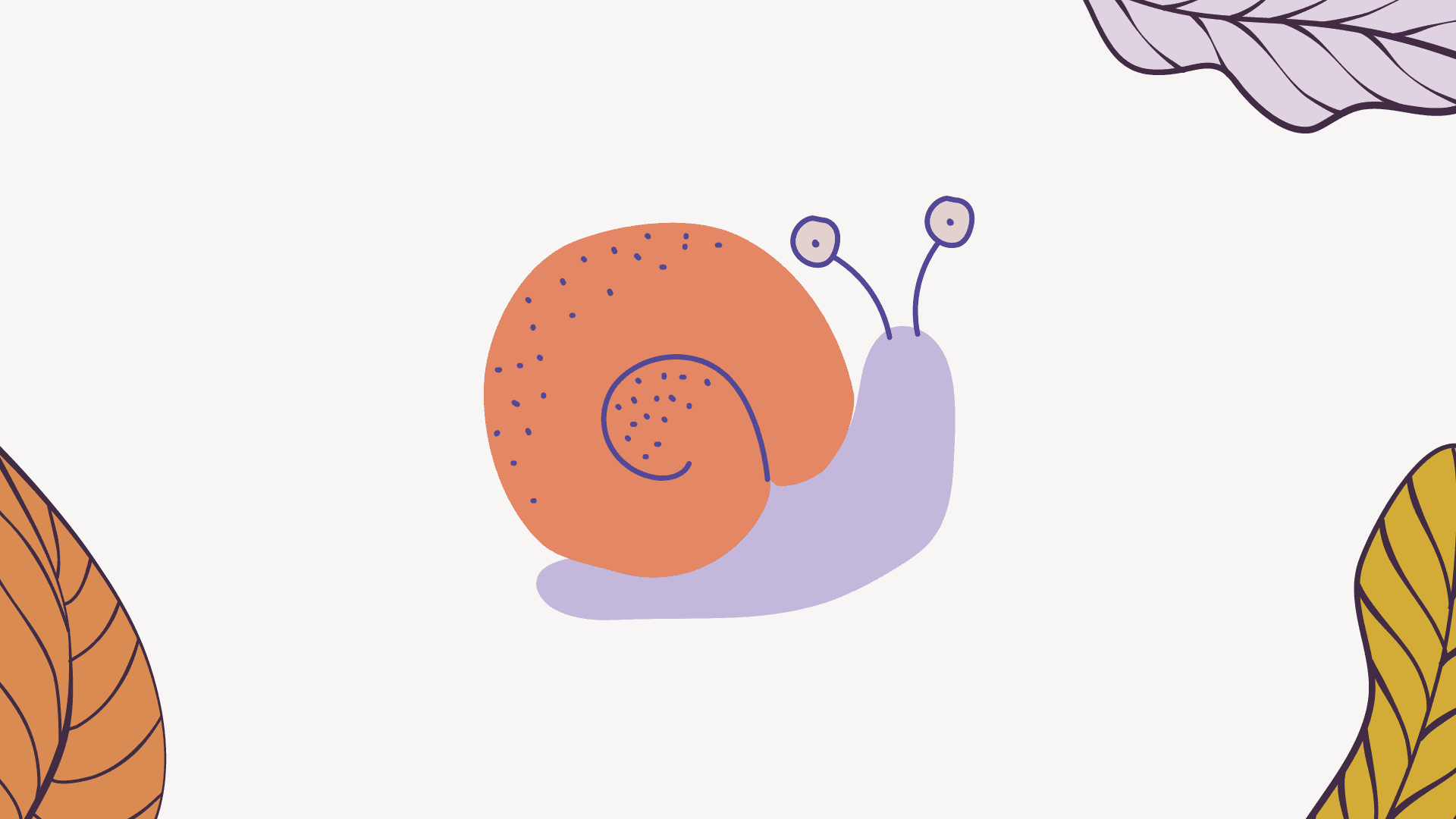
To track the traffic acquisition for facebook ads on google analytics for iOS14+ users. In this article, we will walk through the steps to set up the dynamic URL parameters on the facebook ads maanger.
Origin of the issue
As a result of iOS14 changes, advertisers running campaigns will be affected by limitations on data sharing. The user can opt-out or opt-in of the tracking, either way the source of the traffic is lost.
Therefore, when the app user clicks on one of the facebook ads the fbclid is not passed with the landing page URL. Before these updates, an fbclid parameter was passed with the URL, which is a random string of aphla-numaric characters, containing all the information about facebook ads, campaign, ad group etc.
Solution to the ATT
There is no solution to fix the facebook ads reporting / conversion tracking on facebook ads manager. We can add UTM paramters in the URL and view the report in UA or GA4. we can build custom reports in UA and GA4 to visualize which facebook ads are performing well. However, the inital step is to add the UTM paramters in each facebook ad at ad set level.
UTM Paramters
UTM parameters, also known as UTM codes, refer to specific snippets of text that are added to the end of a URL. These snippets of text contain additional information about the source of the traffic and are used to track the performance of a given campaign. In other words, UTM parameters are used to measure the effectiveness of a particular marketing initiative in order to optimize and improve future campaigns.
UTM parameters are composed of five different components: source, medium, campaign, term, and content. The source refers to the origin of the traffic, such as a search engine, social media platform, or website. The medium refers to the type of link used to access the page, such as organic search, paid search, email, or social media. The campaign is the name of the specific campaign or promotion. The term is used to identify keywords associated with the campaign, and the content is used to differentiate between different versions of the same campaign.
When a visitor clicks on a link with UTM parameters attached, the parameters are sent along with the referral data to the destination page. This data is then collected and analyzed in order to gain insights into the performance of the campaign. By tracking UTM parameters, marketers can more effectively segment their audience and measure
UTM Code
How to Add UTM Parameters in Facebook Ads Manager
UTM parameters can be added to a Facebook Ad using the Ads Manager. To do this, start by selecting the “Create Ads” option from the Ads Manager menu. Next, choose the type of ad you’d like to create, such as a website clicks ad, and enter the URL of the page you’d like to advertise.
Once the ad is created, select the “Advanced Options” tab. Scroll down to the “Tracking” section and use the drop-down menus to select the source, medium, campaign, term, and content parameters you’d like to add. Once you’ve added all the desired parameters, click “Save” to finish creating the ad.
When a visitor clicks on your ad, the UTM parameters you added will be sent along with the referral data to the destination page. This data can then be collected and analyzed in order to gain insights into the performance of the campaign. By tracking UTM parameters, marketers can more effectively segment their audience and measure the success of their campaigns.
Custom Reports
Screenshot for reference

Notes
- Updating the UTM paramter will unpublish the ads and they will be in "Review" for upto 48 hours.
- Do not add the UTM parameters facebook Campaign> Ad set> ad> Ads Set UP> Webiste URL